Issues
Issues are your once-off Events. Issues can be an incident, non-conformance, opportunity for improvement, or anything relevant to your organisation.
Issues Dashboard
The Issues Dashboard can be accessed by clicking Issues on the top bar.
The Issues Dashboard has 2 sections:
- Important Issues
- Issue Actions
The Important Issues section has all the issues with a Negative status.
The Issues Actions by default shows Due and Overdue tasks assigned to you that are associated with an issue. You can tick the boxes next to Open Responded and Upcoming to show each of these, assigned to you, respectively. You can also filter by issue type.
- Open Responded tasks are tasks that you have started to respond to but have not been completed and are still within the task due date window.
- Upcoming tasks are those that are due within the next 3 months. These will be displayed in order with the earliest tasks at the top of the list.

Raising an Issue
You can raise an issue from either the Issues Dashboard or the top bar.
To raise an issue from the Issues Dashboard, click the blue Create an Issue button to the right of the Important Issues and select the issue type from the drop-down menu.

To raise an issue from the top bar, select the issue type from the drop-down menu under Issues on the top bar.
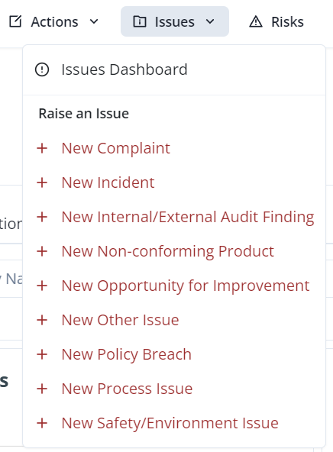
Once you have selected the issue type, fill in all the details and click Submit to save.
Alert Right Now
A feature of Issues is the Alert Right Now field. Alert Right Now will email the selected users, letting them know an issue has been raised. You can select multiple users to alert.
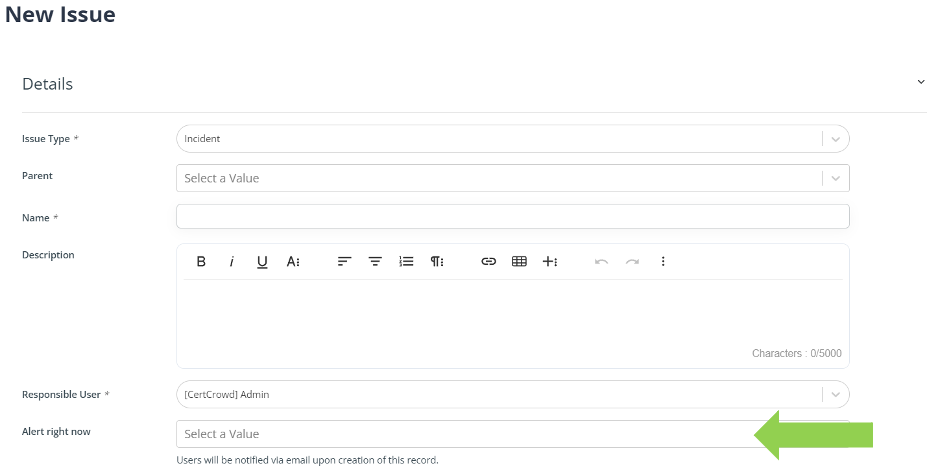
How do I see my alerts?
If you have been alerted of an issue being raised, you will receive an automated email notification with a link to the issue. You will also get a notification within the system, denoted by the red number above the bell icon on the right-side of the top bar.
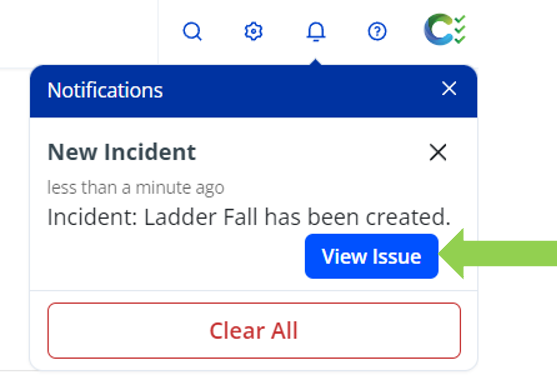
This field is exclusive to Issues only and cannot be added to other parts of the system.
Closing an Issue
Once all actions and tasks assigned to an issue have been completed and closed, you can close the issue itself.
To close out an issue, click on the Edit button to the right of the details.

Then, in the same place, click Close and then Confirm Close.

It will save with [CLOSED] next to the name of the issue.

To re-open the issue, click Edit and then Re-Open and Confirm Re-Open.
